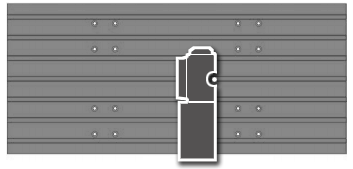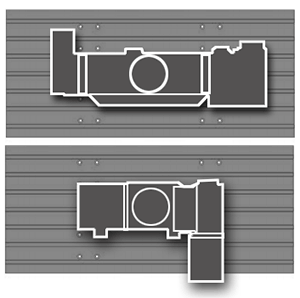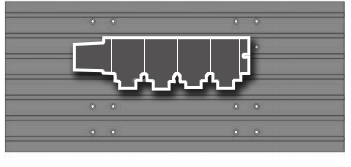This is one of the most important, yet also one of the most neglected areas of machine maintenance. You might think that you don’t really have anything worth backing up, nothing important, no big deal. Let’s go through just a few items to jog your memory. Let’s start with your custom settings and parameters, how about your tool offsets and most importantly, don’t forget your programs.
On a Haas machine the vital process of backing up is easier than ever. Since lathe software version 9.00 and mill software version 16.00 (introduced 8th October 2007) it’s a simple and advisable process to backup your machine data onto a USB stick.
Making a Backup
To back up the information from your machine go to the List Programs page, then cursor onto the USB tab and open this up.
Once you have opened the USB tab, all the information will be saved onto either the root folder or any of the directories you may have on your USB stick.
Cursor to the required destination and open it, then press F4.
Once F4 has been pressed two options will appear on the screen, Save the required information or Load the required information.
If you just want to save a single piece of information, e.g. your programs, then take the cursor onto Save Programs, then you will need to enter a filename (a good idea is to use the machine’s serial number or date) type the file name and follow it by the file type you are saving, a settings file being .SET or programs .PGM, for example: 28012011.PGM, then press the write/enter key and it will save this file to the USB stick.
Choose from one of the following data types/extensions:
.ATM Advanced Tool Management
.HIS History
.IPS IPS Probe
.PAL Pallet Positions
.PAR Parameters
.PGM Programs
.SET Settings
.VAR Variables
.OFF Offsets
With the information backed up onto a USB stick it is as easy to restore back onto your Haas machine, as it is to save it.
Restoring from a Backup
To restore the file again use the USB tab in List Programs, press F4 in the directory where the file is located, cursor onto the file type to load then type the file name that is required to be loaded e.g. 28012011.PGM and press write/enter and the file will be loaded.
N.B. When saving or loading programs turn off setting 23 to ensure all 9000 series programs are also backed up as these are hidden files e.g. macros
Another option in the list, rather than to save/load an individual item is to Save or Load All items on the machine, rather than to save/load an individual item. The settings, parameters, programs, macros, tool offsets, variables etc. will be saved/loaded in one go.
The same procedure is used as the individual process, in the USB tab in List Programs, press F4 in the required destination on the USB but this time use the All function, either save or load all, cursor onto the all function and a file name is again required, but no extension as the control will save all aspects e.g. 28012011. Then write/enter and all the files will be on saved to USB or all items will be loaded.